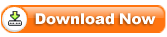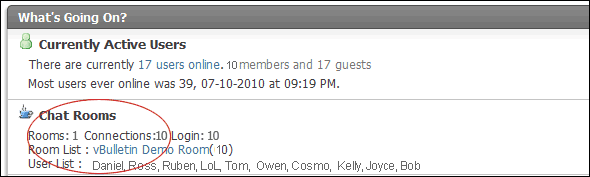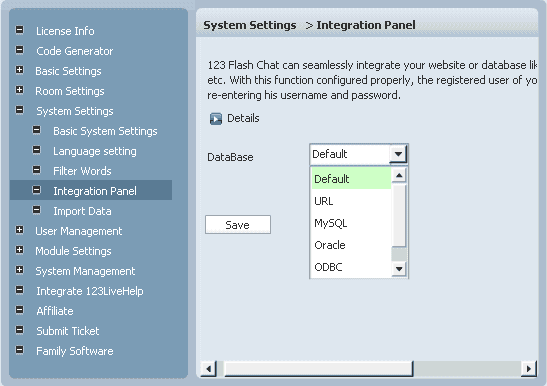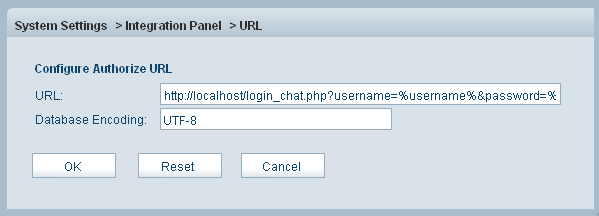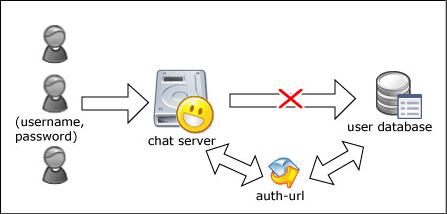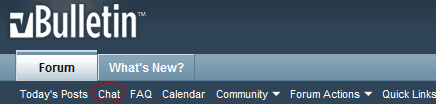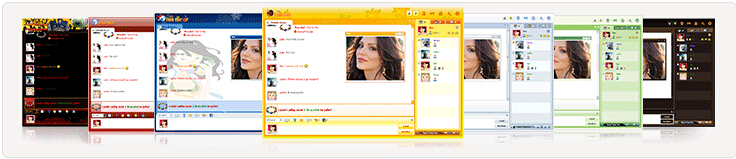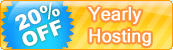To add a feature-rich chat room to your vBulletin 3.x, please refer to the following instructions.
Firstly, please download vBulletin 3.x chat module, and uncompress the package. 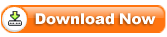
Then copy the following files.
1. Copy: 123flashchat.php
To:<vBulletin installed directory>/123flashchat.php
Without this file, your vBulletin chat room will not open successfully.
2. Copy: login_chat.php
To: <vBulletin installed directory>/login_chat.php
3. Copy: includes/functions_chat.php
To: <vBulletin installed directory>/ includes/functions_chat.php
4. Copy: images/misc/123flashchat.gif
To: <vBulletin installed directory>/images/<your template folder>/misc/123flashchat.gif
5. Copy: folder chat/
To: <vBulletin installed directory>/chat/
Secondly, configure vBulletin chat module's running mode.
1. Please choose the running mode according to your needs.
Configuration path: <vbulletin installed directory>/chat/flashchatconf/config.php
Please configure the following parameters: $running_mode
Configuration reference: $running_mode = 1; (only 1 or 2 or 3)
(1) Chat server is hosted by your own ($running_mode = 1).
If your chat is hosted by your own, 123FlashChat server software should be installed at first, please download 123FlashChat.
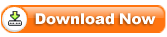
Configuration path:
<vbulletin installed directory>/chat/flashchatconf/config_local.php
Configure the following parameters:
$chat_group = "default";
$client_size_width = 634;
$client_size_height = 476;
$chat_data_path = "<123flashchat install directory>/server/data/default/";
$primary_server_host = "localhost";
$primary_server_port = 51127;
$swf_file_name = "123flashchat.swf";
(2) Chat server is hosted by 123flashchat.com ($running_mode = 2).
If your chat is hosted by 123Flashchat.com, no 123FlashChat server software is needed to be installed, you may connect to your host chat room directly.
Configuration path: <vbulletin installed directory>/chat/flashchatconf/config_host.php
Configure the following parameters:
Configuration reference:
$chat_group = "default";
$client_size_width = 634;
$client_size_height = 476;
$primary_server_host = "www.123flashchat.com";
$primary_server_port = 51128;
$chat_client_root_path = "http://host*.123flashchat.com/hostname/";
$swf_file_name = "123flashchat.swf";
(3) Chat server is hosted by 123flashchat.com free of charge ($running_mode = 3).
If you need to use this service, no 123FlashChat server software is needed to be installed,
We will provide you free chat room, and you can choose the room name as you want.

Configuration path: <vbulletin installed directory>/chat/flashchatconf/config_free.php
Configure the following parameters:
$room_name = "YourRoomName";
(If you leave $room_name as blank, the default $room_name's value will be your domain's name.)
Thirdly, Install the module in the admin panel, you need to edit files.
1. Login
Admin Panel -> Styles & Templates -> Click on: Style Manager -> Edit Templates (in All Style Options)
Expand
"Navigation / Breadcrumb Templates" -> Find: "navbar"(double click)
Find
<td class="vbmenu_control"><a href="faq.php$session[sessionurl_q]" accesskey="5">$vbphrase[faq]</a></td>
Before Add
<!-- 123 flash chat server begin -->
<script type="text/javascript" src="chat/window.php"></script>
<td class="vbmenu_control"><a href="http://www.123flashchat.com" onClick="openChat();return false;" onMouseOver="window.status='123flashchat';return true">Chat</a></a></td>
<!-- 123 flash chat server end -->
2. Login
Admin Panel -> Styles & Templates -> Click on: Style Manager -> Edit Templates (in All Style Options);
Expand
"Forum Home Templates" -> Find: "FORUMHOME"(double click)
Find
<if condition="$show['birthdays']">
<!-- today's birthdays -->
<tbody>
Before Add
<!-- 123 flash chat server begin -->
<tbody>
<tr>
<td class="thead" colspan="2">
<a style="float:$stylevar[right]" href="#top" onclick="return toggle_collapse('forumhome_chat')"><img id="collapseimg_forumhome_chat" src="$stylevar[imgdir_button]/collapse_thead$vbcollapse[collapseimg_forumhome_stats].gif" alt="" border="0" /></a>
<phrase 1="$vboptions[bbtitle]">Chat Statitics</phrase>
</td>
</tr>
</tbody>
<tbody id="collapseobj_forumhome_chat" style="$vbcollapse[collapseobj_forumhome_chat]">
<tr>
<td class="alt2"><a href="http://www.123flashchat.com" onclick="openChat();return false;"
onmouseover="window.status='{$ibforums->lang['flashchat']}';return true;"><img src="$stylevar[imgdir_misc]/123flashchat.gif"
alt="Chat" border="0" /></a></td>
<td class="alt1" width="100%">
<div class="smallfont">
$show[room_numbers]
$show[connection]
$show[logon_users]
$show[user_list]
</div>
</td>
</tr>
</tbody>
<!-- 123 flash chat server end -->
After add the above codes, the vBulletin chat module will dynamically show the following information on the web pages:
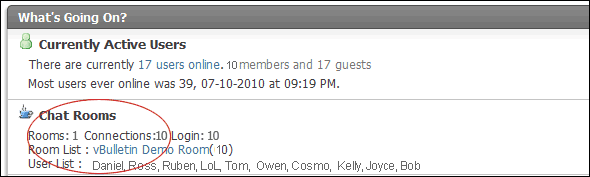
3. Open <vbulletin installed directory>/index.php
Find
if ($vbulletin->options['showbirthdays'])
Before Add
// 123 flash chat server begin
include "includes/functions_chat.php";
include "chat/flashchatconf/config.php";
$rooms = '';
$user_list = '';
$chatters = getChatters($running_mode, $free_server_path, $room_name,
$primary_server_host, $chat_data_path, $chat_group);
$user_list = getChatterList($running_mode, $free_server_path, $room_name,
$primary_server_host, $chat_data_path, $chat_group);
if($running_mode != 3){
$show['room_numbers'] = "There are <b>".$chatters ['room_numbers']." </b> rooms<br>";
$show['connection'] = "There are <b>".$chatters ['connections']." </b> connections<br>";
}
$show['logon_users'] = "There are <b>".$chatters ['logon_users']." </b> logon users<br>";
$show['user_list'] = "There are <b>".$user_list." </b> <br><br>";
// 123 flash chat server end
Finally, integrate your chat with vBulletin user database, after do that, users can single sign-on your vBulletin chat, it means they won't have to enter their accounts again.
If you choose running mode 1 or mode 2, you need to set Auth-URL by following the instructions below.
Please set Auth-URL by following the instructions below.
1. Log in the Admin Panel of your 123FlashChat server
System Settings -> Integrate Panel
2.
Find: DataBase -> SELECT: URL -> edit 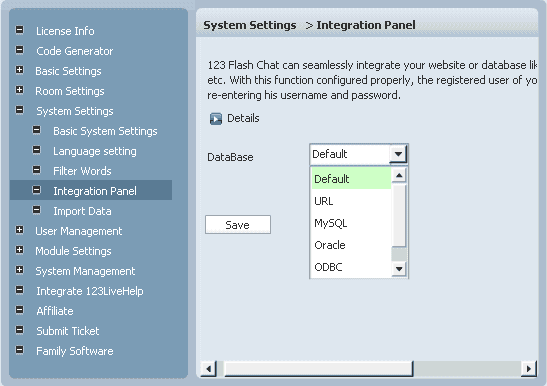
3. Change URL: http://<vbulletin install directory>/login_chat.php?username=%username%&password=%password%
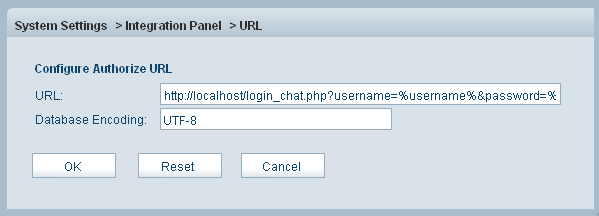
4. Press OK to save your setting.
5. Restart chat server at System Management -> Restart
The following image describes how auth-URL integration works.
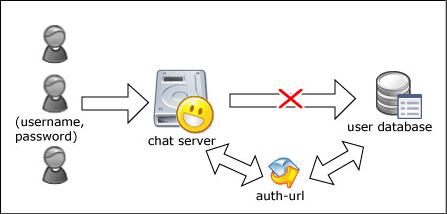
The Auth-URL application will perform as the communicating medium of the chat server and the database, i.e.: in fact, when a user logs on a chat server, the server won't connect to the user database directly, instead, it will send the username and password to the Auth- URL. Then the Auth- URL requests the database to authenticate the user. Finally, the Auth- URL will return the feedback to the chat server in a predefined way, whether approved or declined.
Integration done, enjoy your chat.
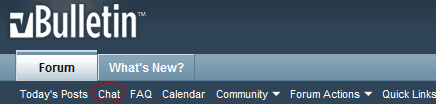
Nine skins options are available:
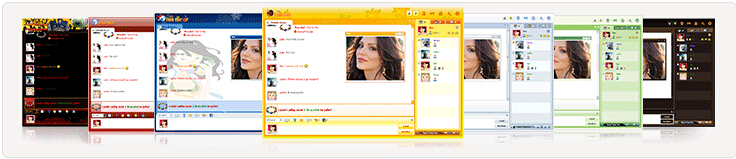
If you have any questions about chat room, please visit http://www.123flashchat.com/faq.html.
You can also send email to support@123flashchat.com, we offer free integration service for license buyer and yearly hosting buyer.