How to Add Site Messenger to Your Website?
This is only a brief Guide on publish 123 Web Messenger to your website. (As to the advanced settings, please refer to the Manual) There are altogether two steps to achieve the goal:
 Install the 123 Web Messenger Server Install the 123 Web Messenger Server
 Publish 123 Web Messenger to your website Publish 123 Web Messenger to your website
Step 1) Install the 123 Web Messenger server, and then start it. For this part, we will explain how to do it with three circumstances, namely, for Linux, for Windows and for other system. For Linux users 1. Download the 123 Web Messenger Linux Trial Edition installation file:
For 32 bit:
wget http://www.123flashchat.com/download/123webmessenger/123webmessenger.sh
For 64 bit:
wget http://www.123flashchat.com/download/123webmessenger/123webmessenger_x64.sh
2. Execute the following commands (If you want to install the service during the installing process, please use "root" to excute the following command):
For 32 bit:
sh 123webmessenger.sh
For 64 bit:
sh 123webmessenger_x64.sh
When you executed the above commands, the system will give you some prompts to complete the installation.
Please follow those prompts exactly so that the successful installation is guaranteed. Command List:
1. Start the server manually
cd <123webmessenger installation directory>/server
./wmserver start
2. Stop the server manually
cd <123webmessenger installation directory>/server
./wmsrever stop
3. Restart the server manually
cd <123webmessenger installation directory>/server
./wmserver stop
./wmserver start
4. Install Service manually (please use "root" to excute the following command)
cd <123webmessenger installation directory>/server
./install_service
Adjust the memory allocation for the server as follows:
cd <123webmessenger installation directory>/server
vi fcserver.vmoptions
At the last line of this file, there is a symbol "#", remove it and adjust the value followed by the Xmx, then save your adjustments.
./wmserver stop
./wmserver start For Windows users Firstly, please download the latest 123 Web Messenger from the following web page: http://www.123flashchat.com/web-messenger-download.html Double click the file downloaded to run it. 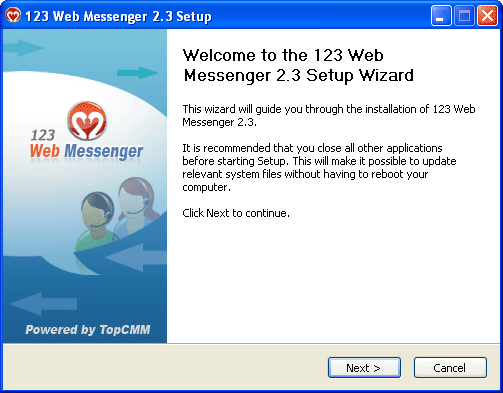 Usually it takes only two minutes to finish the installation. 123 Web Messenger Server will then automatically start as NT Service. For Mac users 1. Download the latest version of 123 Web MessengerServer Software(without JVM) from:http://www.123flashchat.com/download/123webmessenger/123webmessenger.dmg 2. Double-click the 123webmessenger.dmg The next steps are the same as installing it on the windows. After installation, if you may need to store your data (such as your old user information) in MySQL, please click here. |