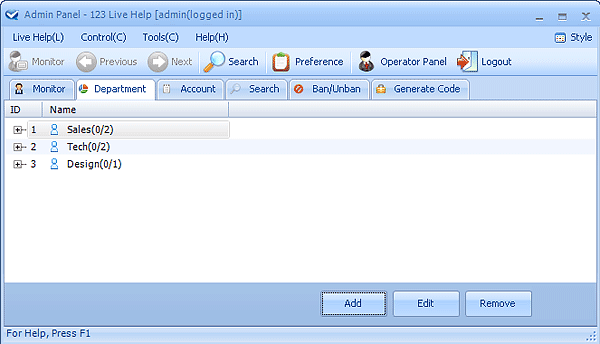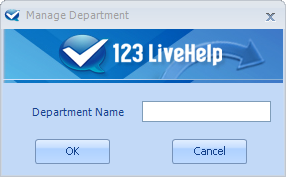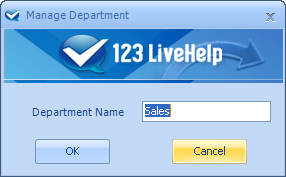Here is a screenshot of the department management panel. As you can see, departments can be added, modified or deleted here.
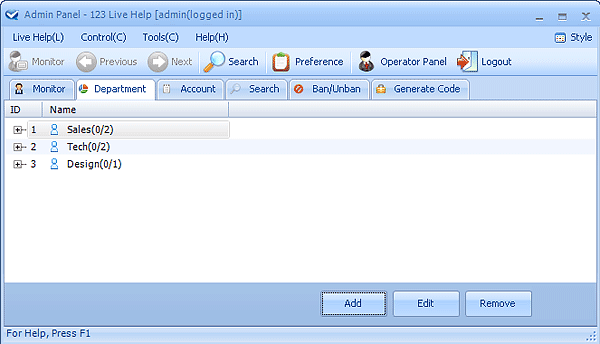
1. Add a department
Click the Add button at the right-bottom of Department Panel, and then a dialogue box like the below picture would appear, fill in Department Name field and click OK.
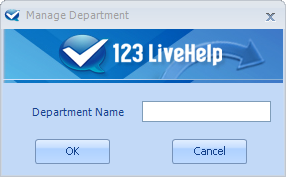
2. Delete a department
Click the department you need to remove in Department Panel and click Remove .
3. Modify a department
Click the department you need to edit and press Edit at the right-bottom of the Department Panel , a dialogue box like the following picture would appear, enter new department name you need to use and click the OK button. The old department name will be replaced with the new one.
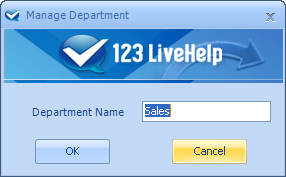
Notes:
Admin to customer
You may need to create multiple departments to allocate visitors for operator to serve them better, for example, "Pre-Sales" and "Post-sales Technical Support".
Admin to operator
Once again we'd emphasize, don't forget to designate new operator to specific department(s) first or the new operator can't see any visitors at all!
One department can have multiple operator members and one operator can manage multiple departments. Like the diagram shows before.