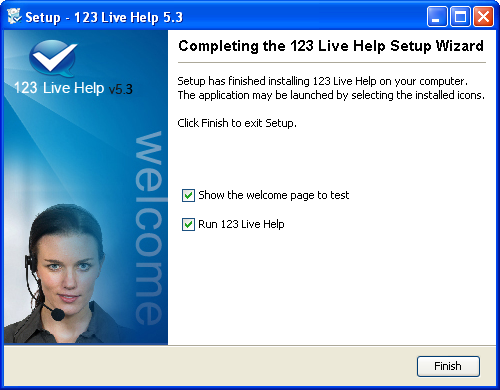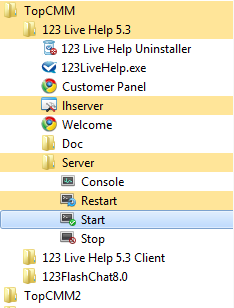You can download the installation file from the page below:
http://www.123flashchat.com/live-chat-download.html.
The package including JRE should be downloaded if you haven't installed the JRE yet.
Install 123LiveHelp on Windows
Double-click "123livehelp.exe" to start the installation and it will take you a few minutes to finish the process.
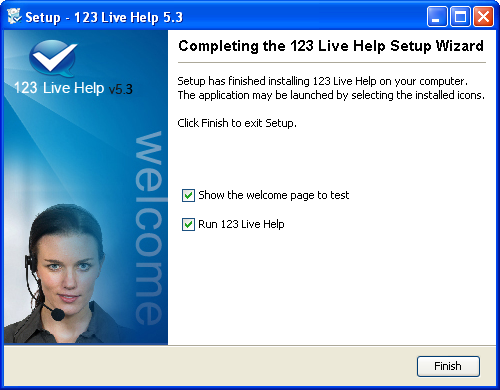
Since Microsoft .NET Framework 3.0 and Java JDK 1.5 are required to run 123 Live Help, so if you don't have these applications installed before, 123 Live Help will automatically download and install them for you, and if you need to do it by yourself, please follow the links below.
Microsoft .NET Framework 3.0:
http://download.microsoft.com/download/a/a/c/aac39226-8825-44ce-90e3bf8203e74006/dotnetfx.exe
Java JDK 1.5:
http://javadl.sun.com/webapps/download/AutoDL?BundleId=18675&/jre-1_5_0_15-windows-i586-p.exe
NT service
When 123 Live Help Server Software installation is finished, 123LiveHelp Server will take several seconds to start as a Windows NT service.
And, as a Windows NT service, 123 Live Help server will be loaded and started automatically when your computer starts.
Start 123 Live Help
This can be done by starting the server in service mode or in console mode.
A) Start in service mode:
Start->Programs->123 Live Help Server 5.3-> Server->Start
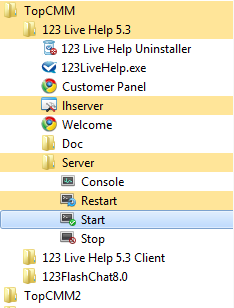
If the chat server has already been started before or there is a problem with the server configuration, an error message will be prompted. To learn about the detailed error information, please start it in console mode.
B) Start in console mode
Start->Programs->123 Live Help Server 5.3> Server ->Console (Console Mode).
Console mode will be more helpful to53iew detailed error information, so it is only needed when there is a problem during starting 123LivesHelp server. When the problem is fixed, it is recommended to stop the chat server and start it again in service mode.
Stop 123 Live Help server
If you are in service mode, you can stop your 123 Live Help in this way: Start->Programs->123 Live Help Server 5.3 -> Server -> Stop
If you are in console mode, you may stop your 123 Live Help by manually closing the pop-up MS-DOS window.
Restart 123 Live Help Server
If you are in service mode, you can restart your 123 Live Help server in this way:
Start->Programs->TopCMM-->123 Live Help Server 5.3->Server->Restart
If you are in console mode, please close MS-DOS window first, and restart 123 Live Help server in the following way:
Start->Programs->TopCMM-->123 Live Help 5.3 ->Server->Console (Console Mode)
Note: After configuring the server parameter manually, you should restart the chat server to take the changes into effect.