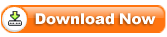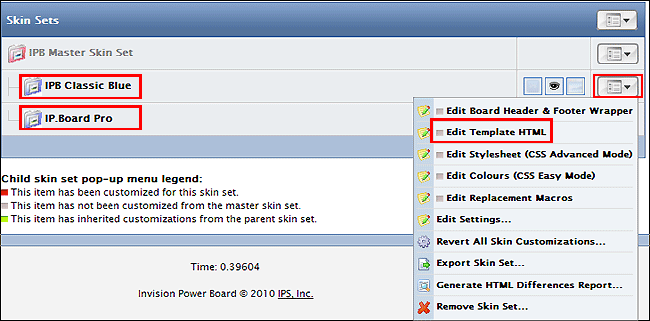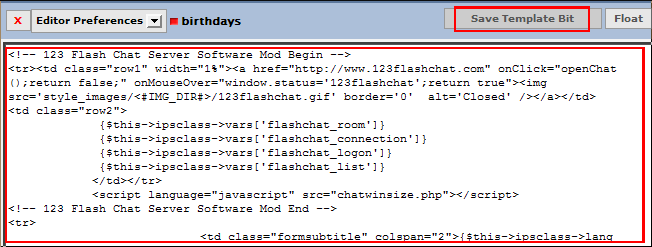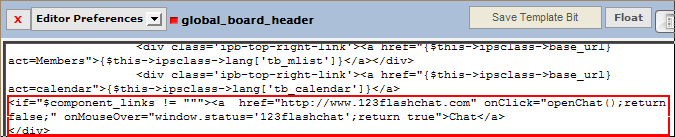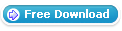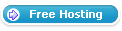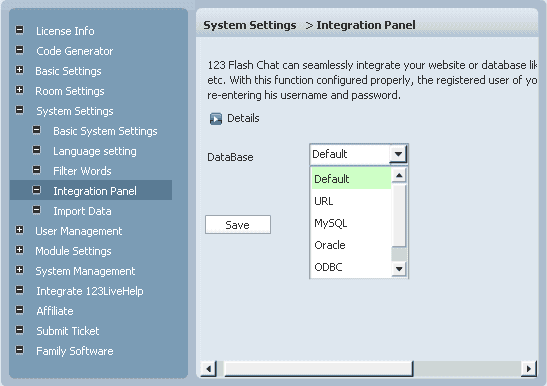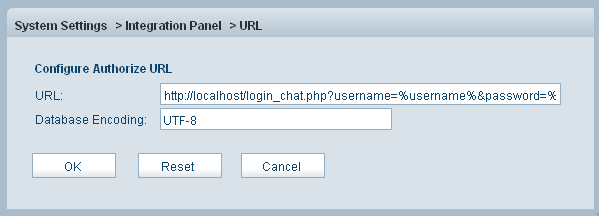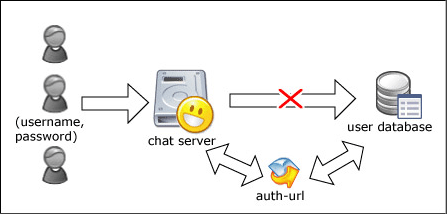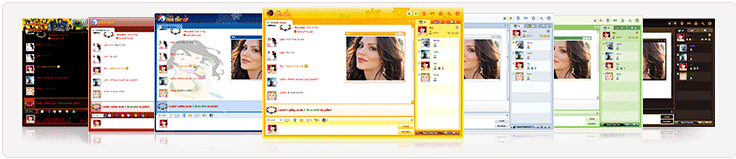To add a feature-rich chat room to your IP.Board 2.x, please refer to the following instructions.
Firstly, please download IP.Board 2.x chat module, and uncompress the package.
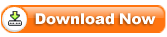
Then copy files.
1. Copy: 123flashchat.php
To: <IPB installed directory>/123flashchat.php
2. Copy: chatwinsize.php
To: <IPB installed directory>/chatwinsize.php
3. Copy: functions_chat.php
To: <IPB installed directory>/functions_chat.php
4. Copy: login_chat.php
To: <IPB installed directory>/login_chat.php
5. Copy: folder flashchatconf/
To: <IPB installed directory>/flashchatconf/
6. Copy: style_images/1/123flashchat.gif
To: <IPB installed directory>/style_images/<them of template>/123flashchat.gif
Secondly, edit files.
1. OPEN: <IPB installed directory>/index.php
FIND
// Set up our language choice
AFTER ADD
include "functions_chat.php";
include "flashchatconf/config.php";
$chatters = getChatters ();
$user_list = getChatterList ();
if($running_mode != 3){
$ipsclass->vars['flashchat_room'] = "There are <b>".$chatters ['room_numbers']." </b> rooms<br>";
$ipsclass->vars['flashchat_connection'] = "There are <b>".$chatters ['connections']." </b> connections<br>";
}
$ipsclass->vars['flashchat_logon'] = "There are <b>".$chatters ['logon_users']." </b> logon users<br>";
$ipsclass->vars['flashchat_list'] = "User list: <b>".$user_list." </b> <br><br>";
2. Please login IPB Admin Panel -> "Look & Feel".

Then according to the title of your skin, click "Edit Template HTML".
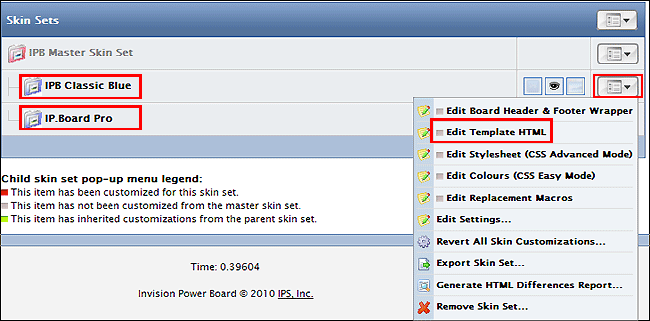
Choose Board Index -> birthdays

Add following code to the front of content, then Save Template Bit.
<!-- 123 Flash Chat Server Software Mod Begin -->
<tr><td class="row1" width="1%"><a href="http://www.123flashchat.com" onClick="openChat
();return false;" onMouseOver="window.status='123flashchat';return true"><img
src='style_images/<#IMG_DIR#>/123flashchat.gif' border='0' alt='Closed' /></a></td>
<td class="row2">
{$this->ipsclass->vars['flashchat_room']}
{$this->ipsclass->vars['flashchat_connection']}
{$this->ipsclass->vars['flashchat_logon']}
{$this->ipsclass->vars['flashchat_list']}
</td></tr>
<script language="javascript" src="chatwinsize.php"></script>
<!-- 123 Flash Chat Server Software Mod End -->
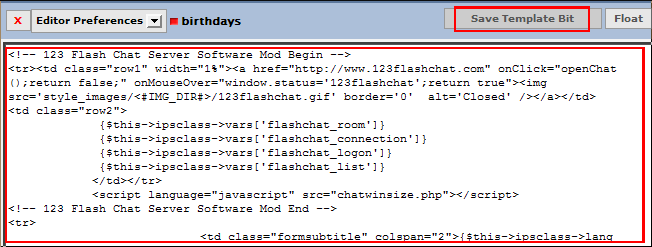
3. Choose All Global Html -> global board header

Find
<a href="{$this->ipsclass->base_url}act=calendar">{$this->ipsclass->lang['tb_calendar']}</a>
After Add
<a href="http://www.123flashchat.com" onClick="openChat();return false;" onMouseOver="window.status='123flashchat';return true">
Chat</a>
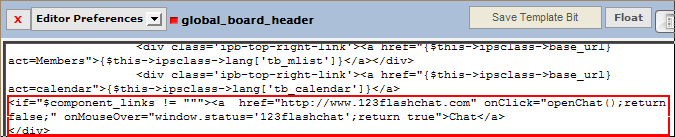
Thirdly, configure the parameters of the running mode you choose.
1. Please choose the running mode according to your needs.
Configuration path: <IPB installed directory>/flashchatconf/config.php
Please configure the following parameters:
$running_mode
Configuration reference:
$running_mode = 1; (only 1 or 2 or 3)
(1) Chat server is hosted by your own ($running_mode = 1).
If your chat is hosted by your own, 123FlashChat server software should be installed at first, please download 123FlashChat software.
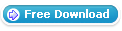
Configuration path:
<IPB installed directory>/flashchatconf/config_local.php
Configure the following parameters:
$chat_group = "default";
$client_size_width = 634;
$client_size_height = 476;
$chat_data_path = "<123flashchat install directory>/server/data/default/";
$primary_server_host = "localhost";
$primary_server_port = 51127;
$chat_client_root_path = "http:// <IPB installed directory>/client/";
$swf_file_name = "123flashchat.swf";
(2) Chat server is hosted by 123flashchat.com ($running_mode = 2).
If your chat is hosted by 123Flashchat.com, no 123FlashChat server software is needed to be installed; you may connect to your host chat room directly.
Configuration path: <IPB installed directory>/flashchatconf/config_host.php
Configure the following parameters:
Configuration reference:
$chat_group = "default";
$client_size_width = 634;
$client_size_height = 476;
$primary_server_host = "www.123flashchat.com";
$primary_server_port = 51128;
$chat_client_root_path = "http://host*.123flashchat.com/hostname/";
$swf_file_name = "123flashchat.swf";
(3) Chat server is hosted by 123flashchat.com free of charge ($running_mode = 3).
If you need to use this service, no 123FlashChat server software is needed to be installed, We will provide you free chat room, and you can choose the room name as you want.
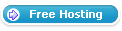
Configuration path: <IPB installed directory>/flashchatconf/config_free.php
Configure the following parameters:
$room_name = "YourRoomName";
(If you leave $room_name as blank, the default $room_name's value will be your domain's name.)
Finally, integrate your chat with IPBoard user database, after do that, users can single sign-on your IPB chat, it means they won't have to enter their accounts again.
If you choose running mode 1 or mode 2, you need to set Auth-URL by following the instructions below.
Please set Auth-URL by following the instructions below.
1. Log in the Admin Panel of your 123FlashChat server
System Settings -> Integrate Panel
2. Find: DataBase -> SELECT: URL -> edit
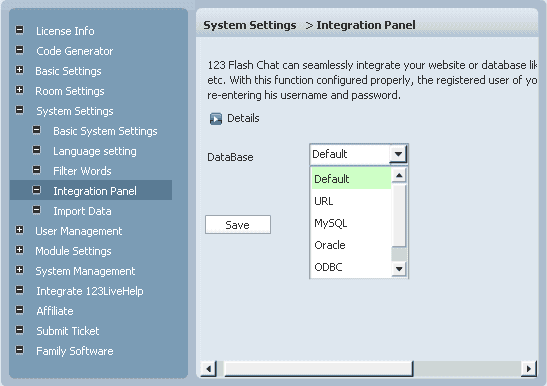
3. Change URL: http://<IPB installed directory>/login_chat.php? username=%username%&password=%password%
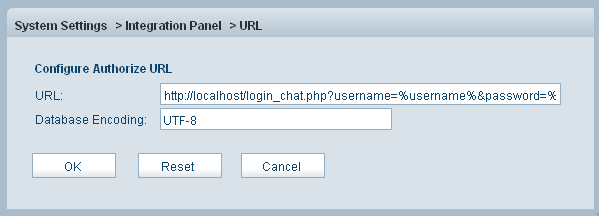
4. Press OK to save your setting.
5. Restart chat server at System Management -> Restart
The following image describes how auth-URL integration works.
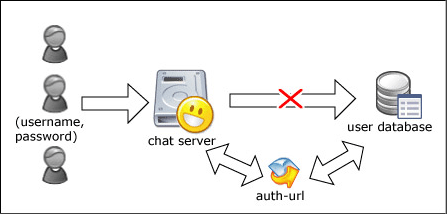
The Auth-URL application will perform as the communicating medium of the chat server and the database, i.e.: in fact, when a user logs on a chat server, the server won't connect to the user database directly, instead, it will send the username and password to the Auth- URL. Then the Auth- URL requests the database to authenticate the user. Finally, the Auth- URL will return the feedback to the chat server in a predefined way, whether approved or declined.
Integration done, enjoy your chat.

Nine skins options are available:
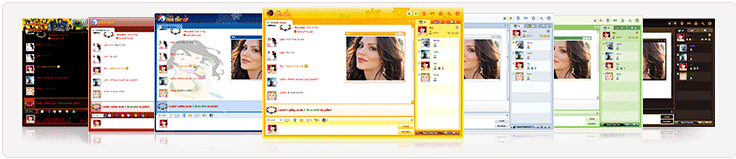
If you have any questions about chat room, please visit http://www.123flashchat.com/faq.html.
You can also send email to support@123flashchat.com, we offer free integration service for license buyer and yearly hosting buyer.