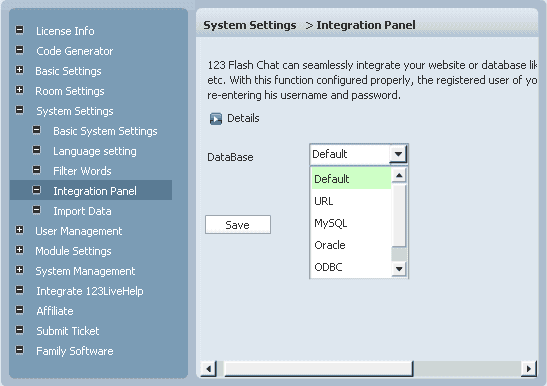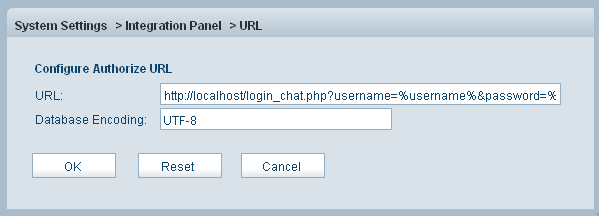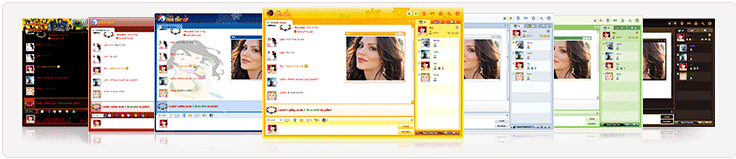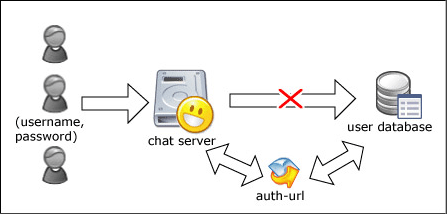|
How to add a chat room to your IP.Board 3.x? How to add a chat room to your IP.Board 3.x?To add a feature-rich chat room to your IP.Board 3.x, please refer to the following instructions. Firstly, please download IP.Board 3.x chat module, and uncompress the package, then you get a folder 123flashchat and a file README.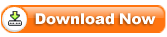 Please copy files. Secondly, install the application.Please enter your IPBoard website admin control panel -> Applications & Modules -> Manage Applications & Modules.  Under Applications -> Applications Not Installed, you will find "123 Flash Chat", and just install it following the guide. (Click Install->Continue->complete)
Thirdly, Configure 123 Flash Chat parameters:Please log into your IPB website, admin control panel -> My Apps -> 123 Flash Chat
1. Server Mode and Integration URL If you choose Chat server hosted by your own, please set Auth-URL by the instructions that mentions from1.1~1.5.
If you choose Chat server hosted by 123FlashChat, not only you need to set Auth-URL by the instructions that mentions from1.1~1.5, but also write your Chat Client Location.
Or you choose Chat server hosted by 123FlashChat free of charge, please fill in your chat room name. (If you leave room name as blank, the default room name's value will be your domain's name.)
If you choose first mode or second mode, you need to set Auth-URL by the instructions below. 1.1Log in the Chat Admin Panel 1.2 System Settings -> Integrate Panel ->DataBase -> SELECT: URL -> edit
1.3 Change URL which has Auto-detected for you.
1.4 Press OK to save your setting. 1.5 Restart chat server at System Management -> Restart 2. The following data of the chat room can display on IPBoard index page to attract more users to join chatting. Total rooms, total connections, online users
3. Various chat clients and different open modes You need to choose a chat client according to your need, as following:
4. Change size, language and skin
Nine skins options are available: After setting, please click "Save" to save your 123FlashChat Configuration. The following image describes how auth-URL integration works.
The Auth-URL application will perform as the communicating medium of the chat server and the database, i.e.: in fact, when a user logs on a chat server, the server won't connect to the user database directly, instead, it will send the username and password to the Auth- URL. Then the Auth- URL requests the database to authenticate the user. Finally, the Auth- URL will return the feedback to the chat server in a predefined way, whether approved or declined. Integration done, enjoy your chat.
If you have any questions about chat room, please visit http://www.123flashchat.com/faq.html. |




| |||||||