To add a feature-rich chat room to your phpBB 3.x, please refer to the following instructions. There are two methods to install phpBB 3.x chat module.
Firstly, please download phpBB3.x chat module. 
Copy all the files in the root folder into <your phpBB3 installed directory>
Secondly, After copy all the files successfully, please access to <phpBB3 installed directory>/fchat_install.php.
The purpose of browse the file fchat_install.php is to register the chat module into your phpbb forum. 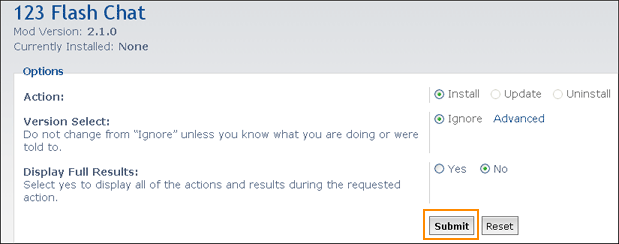
It need your confirm, as following, please click "Yes". 
Then you will get "Success" as below. 
You need to add some codes, please refer to install.xml file. (This file is in phpbb_mod_for_123flashchat.zip)
Thirdly , enter phpBB ACP and you will find "123 FLASH CHAT" tab, click it to enter the setting panel of phpBB chat module, configure parameters. 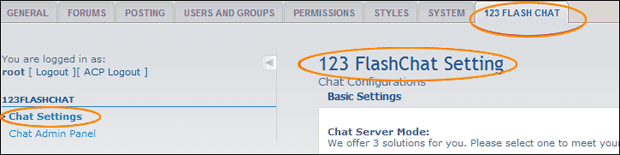
1. Server Mode and Integration URL
Here you may choose the chat server mode (self hosted, TOPCMM paid hosting or TOPCMM free hosting) in the Basic Setting. If you choose Chat server hosted by your own, please set Auth-URL by the instructions that mentions from1.1~1.5. 
If you choose Chat server hosted by 123FlashChat, not only you need to set Auth-URL by the instructions that mentions from1.1~1.5, but also write your Chat Client Location.(http://host*.123flashchat.com/group_name/) 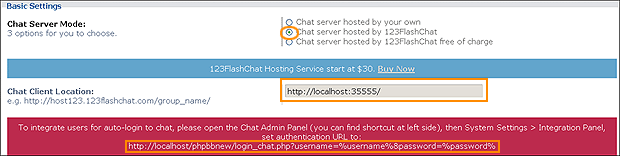
Or you choose Chat server hosted by 123FlashChat free of charge, please fill in your chat room name. (If you leave room name as blank, the default room name's value will be your domain's name.) 
If you choose first mode or second mode, you need to set Auth-URL by the instructions below. 1.1 Log in the Chat Admin Panel from phpBB ACP 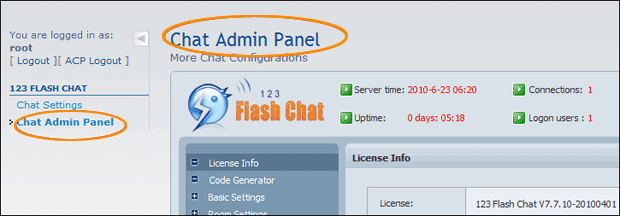
1.2 System Settings -> Integrate Panel ->DataBase -> SELECT: URL -> edit 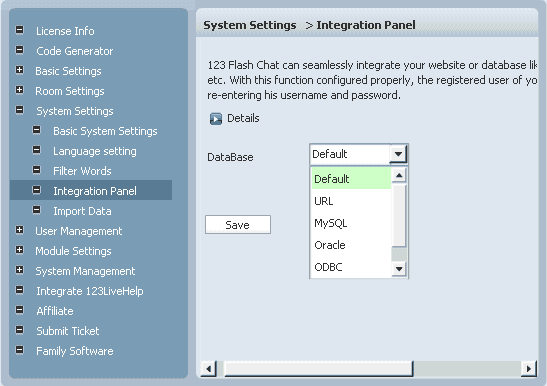
1.3 Change URL which has Auto-detected for you. 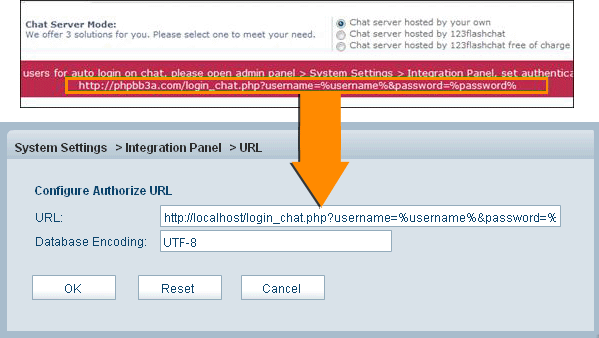
1.4 Press OK to save your setting. 1.5 Restart chat server at System Management -> Restart
2. The following data of the chat room can display on phpBB index page to attract more users to join chatting. Total rooms, total connections, online users
Chat room list
Online user list
The 3 types of data can be individually disabled to display if you need. 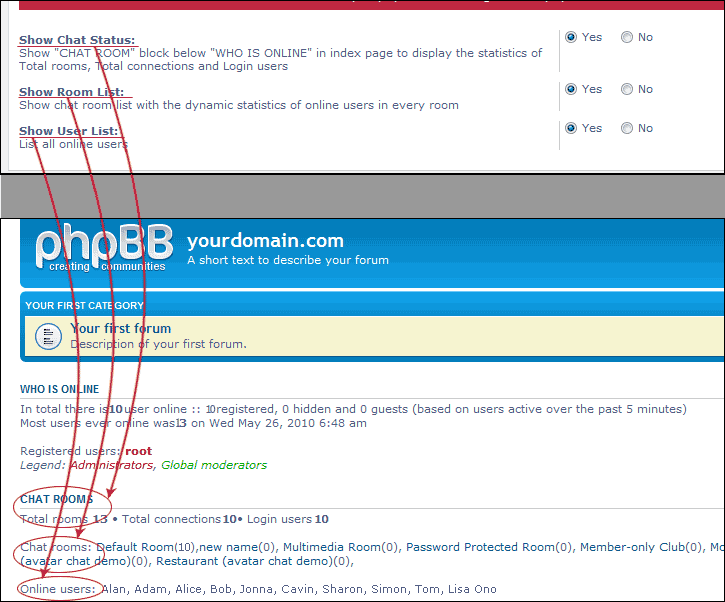
3. Various chat clients and different open modes You need to choose a chat client according to your need, as following:
Flash Chat Client (standard, with full features),
HTML/Ajax Chat Client (simple and neat)
Avatar Chat Client (with walking cartoon figures).
Also please set the chat client presents embedded or popup. 
4. Change size, language and skin You can change chat window size, language and a proper skin to match your website. 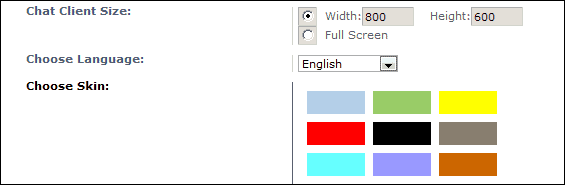
Nine skins options are available: 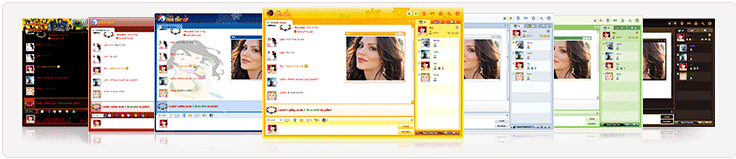
After setting, please click "submit" to save your 123FlashChat Configuration. 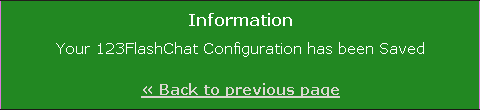
Integration done, enjoy your chat, 
If you have any questions about chat room, please visit http://www.123flashchat.com/faq.html.
You can also send email to support@123flashchat.com, we offer free integration service for license buyer and yearly hosting buyer. | 






