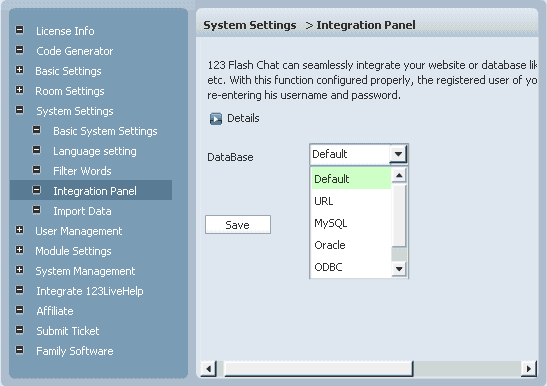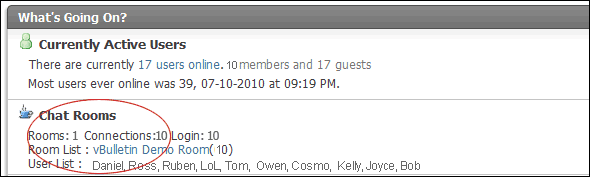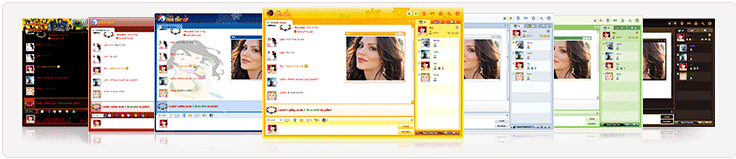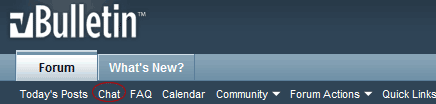|
How to add a Chat Room to vBulletin 4.x? How to add a Chat Room to vBulletin 4.x?To add a feature-rich chat room to your vBulletin 4.x, please refer to the following instructions. 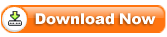 Then copy the following files. 1. Copy: Upload/123flashchat.php Secondly, upload the XML file from your computer.Please enter your vBulletin website admin panel -> Plugin & Products -> Manage Products -> Add/Import Product
Then upload file product-123flashchat.xml, and click "Import" button.
 1. Server Mode and Integration URL
If you choose Chat server hosted by 123FlashChat, not only you need to set Auth-URL by the instructions that mentions from1.1~1.5, but also write your Chat Client Location.
Or you choose Chat server hosted by 123FlashChat free of charge, please fill in your chat room name. (If you leave room name as blank, the default room name's value will be your domain's name.)
If you choose first mode or second mode, you need to set Auth-URL by the instructions below.
1.1 Log in the Chat Admin Panel from vBulletin ACP
1.2 System Settings -> Integrate Panel ->DataBase -> SELECT: URL -> edit
1.3 Change URL which has Auto-detected for you.
1.4 Press OK to save your setting.
2. The following data of the chat room can display on vBulletin index page to attract more users to join chatting. Total rooms, total connections, online users
3. Various chat clients and different open modes You need to choose a chat client according to your need, as following:
4. Change size, language and skin You can change chat window size, language and a proper skin to match your website.
Nine skins options are available: After setting, please click "Save" to save your 123FlashChat Configuration.
Finally, Please enter your vBulletin Admin Panel -> Styles & Templates -> Click on: Style Manager -> Edit Templates (in All Style Options)->"footer"(double click); Find Click "SAVE TEMPLETE" to save your change Integration done, enjoy your chat.
If you have any questions about chat room, please visit http://www.123flashchat.com/faq.html. |




| |||||||